Known Issues for AR
There are known issues that may affect the development workflow. These are common known issues and will be tackled in future releases of the Snapdragon Spaces SDK or the Snapdragon Spaces Services runtime. Some issues that may be encountered, are development tool specific. Please see the corresponding tools Known Issues for more support.
Application Close
Since the main activity of the application is started on the Viewer, it won't show up on the multitasking view/recent apps list in Android, which is not ideal if the application should be closed.
The samples included in the Snapdragon Spaces Unity package showcase two different ways of closing the application gracefully:
- Press & hold the Host controller's Menu button for 2 seconds (Implemented in the
SampleController.csscript). - Addition of a dedicated UI button in the main menu scene.
Otherwise, the only option to close the application, is by force stopping like described in the next section.
Application Start
In some occurrences, the application might not start properly on the Viewer. To troubleshoot the issue, Force Stop both the application and the Snapdragon Spaces Services runtime. This can be done by long pressing on the app icon in the app launcher until a context menu showing App Info appears. After opening the App info view, verify Camera is listed under Permissions and then the application can be stopped by clicking Force Stop.
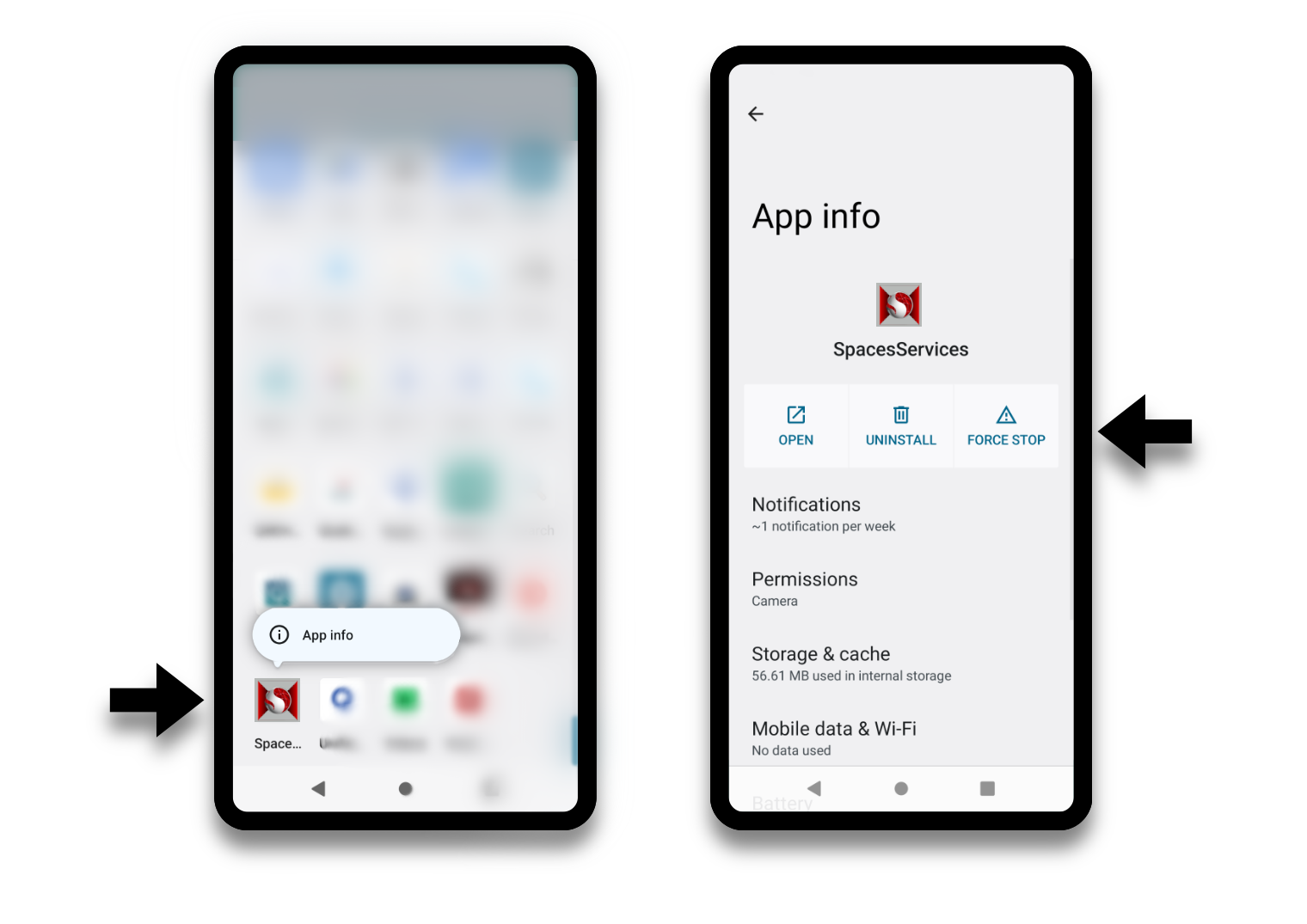
Here are some reasons that might lead to an unsuccessful start of the application:
- First app start after a Host device reboot.
- Closing one Spaces app and opening another one too fast before
Snapdragon Spaces Servicesquit properly.
Application Freeze
Handset Events
Locking and unlocking the Host device, or any other application interruption, may lead to the application being suspended and a blank/black view being present on the Viewer.