Anchor Sample
This sample demonstrates how to create and destroy local anchors to accurately track a point in the real world.
For basic information about anchors and what AR Foundation's AR Anchor Manager component does, please refer to the Unity documentation.
In order to use this feature it has to be enabled in the OpenXR plugin settings located under Project Settings > XR Plug-in Management > OpenXR (> Android Tab).
How the sample works
First and foremost, make sure to have the Spatial Anchors feature enabled in the OpenXR project settings.
For placement purposes, a transparent placement gizmo visual is floating at the center of the camera at 1-meter distance. If Place anchor on surfaces toggle is enabled, a ray is cast forwards from the center of the head every frame in order to locate the position of the placement gizmo relative to real world planes. If a hit is detected, the placement gizmo will also turn yellow. After either tapping on the touchpad on the host controller or interacting with the gaze on the UI panel that is visible if the gaze interactor is selected, an empty GameObject and an ARAnchor GameObject will be instantiated. The empty GameObject has a transparent gizmo mesh and it will be tracked by the XR Origin. The AR Anchor gizmo will be updated by the ARAnchorManager's anchorsChanged event to represent it's tracking state.
public GameObject GizmoTrackedAnchor;
public GameObject GizmoUntrackedAnchor;
private override void Start() {
FindObjectOfType<ARAnchorManager>().anchorsChanged += OnAnchorsChanged;
}
private void OnAnchorsChanged(ARAnchorsChangedEventArgs args) {
foreach (var anchor in args.added) {
...
}
foreach (var anchor in args.updated) {
Destroy(anchor.transform.GetChild(0).gameObject);
var newGizmo = Instantiate(anchor.trackingState == TrackingState.None ? GizmoUntrackedAnchor : GizmoTrackedAnchor);
newGizmo.transform.SetParent(anchor.transform, false);
}
foreach (var anchor in args.removed) {
...
}
}
Destroying all anchors
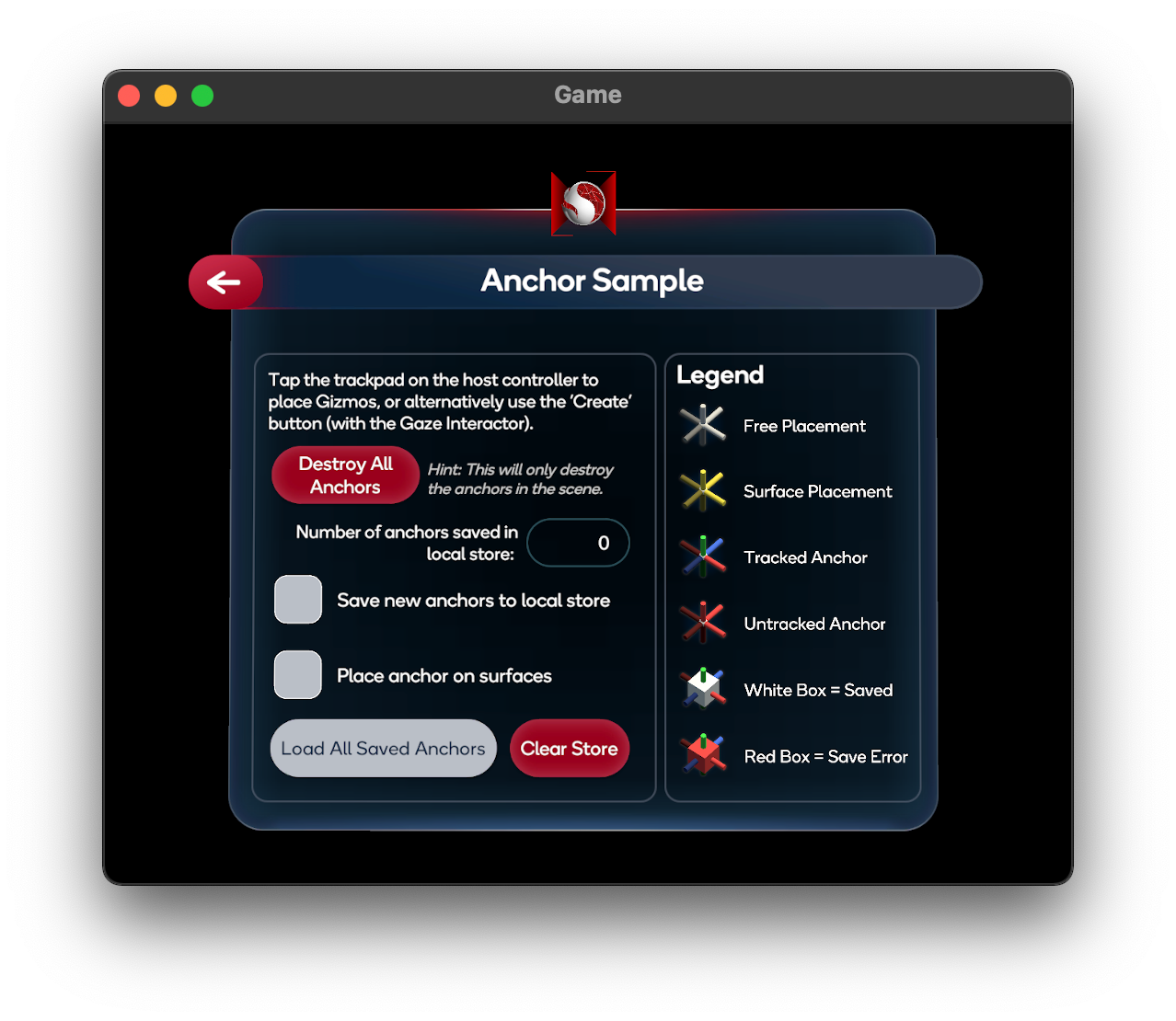
All anchors and gizmos can be destroyed by clicking Destroy All Anchors in the UI. The deletion command is issued with a delay to prevent the creation of an anchor with the 'Select' button after everything should be deleted.
Saving, deleting and loading anchors in the Sample
By enabling the Save new anchors to local store toggle, whenever a new anchor is created it will be saved to the local application store. This means that as long as there is an AR Anchor Manager in the scene this saved anchor could be recreated and tracked as any other regular anchor. To differentiate between a regular anchor and a saved anchor an additional cube mesh will be generated in the center of said anchor. If the cube is red it means that the saved anchor is not being tracked and if it's white it is being tracked.
By clicking Load All Saved Anchors all anchors from the local store will be loaded and the underlying feature will try to locate them. On the other hand clicking Clear Store will delete all anchors that were saved in the local store. This action will not destroy any existing anchors that were loaded from the store.