Control Box
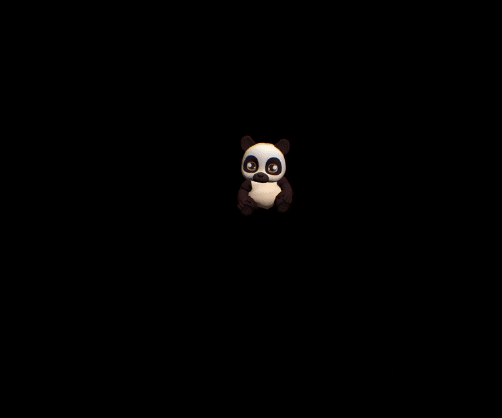
The control box allows you to inspect an object distally by combining the following interactions: move, rotate and resize. The box provides visual feedback to indicate an interaction with the object inside. A box is drawn around the target object and should fit the object's size.
QCHT Control Box Overview
Thanks to this component, all aspects of the interactions can be customized. A color and a sprite can be set on the reticle for example, or the laser color and the box lights can be changed. This component allows for customization of the move, rotate and resize interactions.
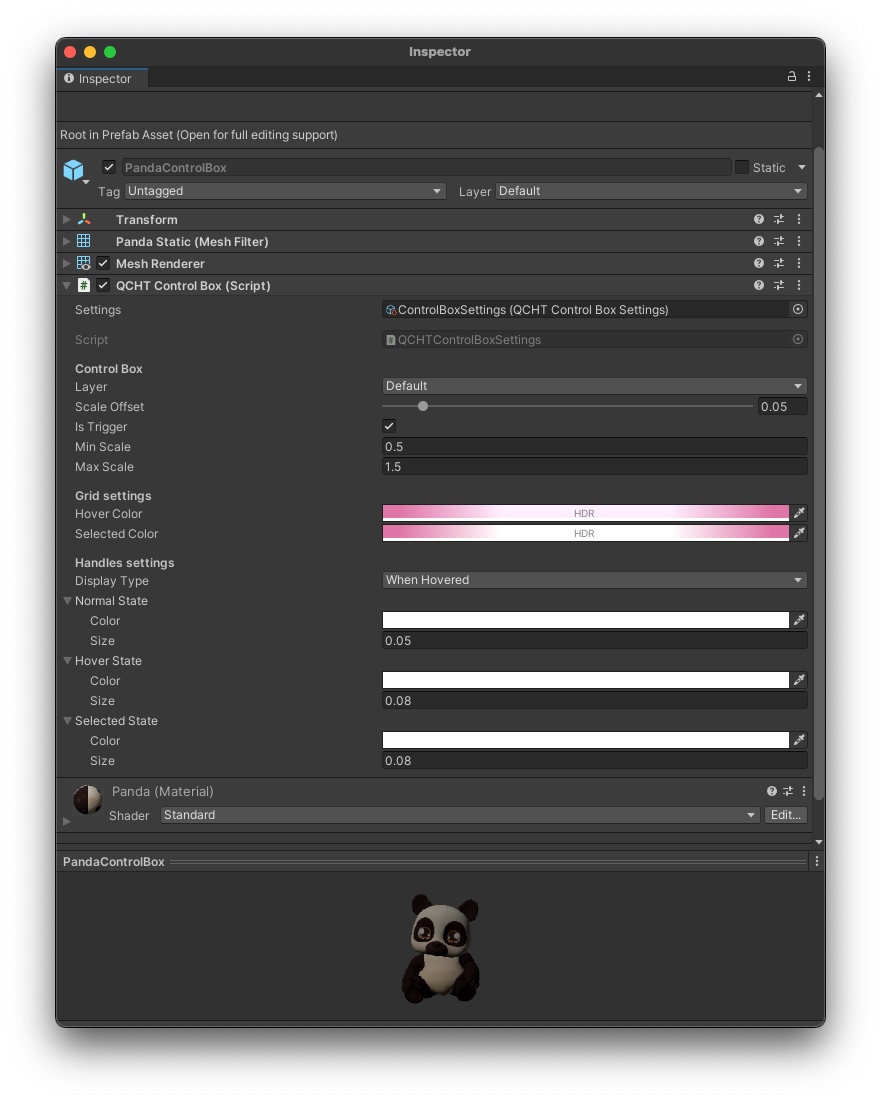
How to Interact with the Control Box
- Raycasting the box on it faces allows to move it around
- Aiming for the corners allows to resizing it
- Aiming for the middle of the edges allows to rotating it
Visual Cues
The control box reacts by providing visual feedback when the user interacts with.
At first, when the object is idle, the box is imperceptible. When the user starts raycasting it, the reticle will illuminate the box in order to show that an interaction is possible. In addition, its icon will indicate which interaction is (move, rotate, resize). When selected, the box's outlines light up to indicate the selection.
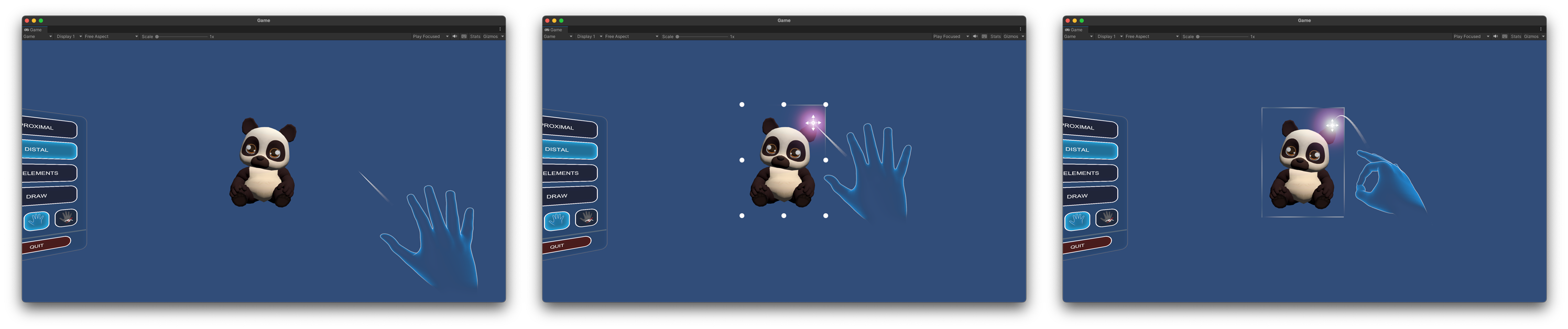
Integration Step by Step
- Create an object (a 3D cube for example)
- Add
QCHT Control Boxscript - The collider needs to be in trigger mode
- Customize the control box